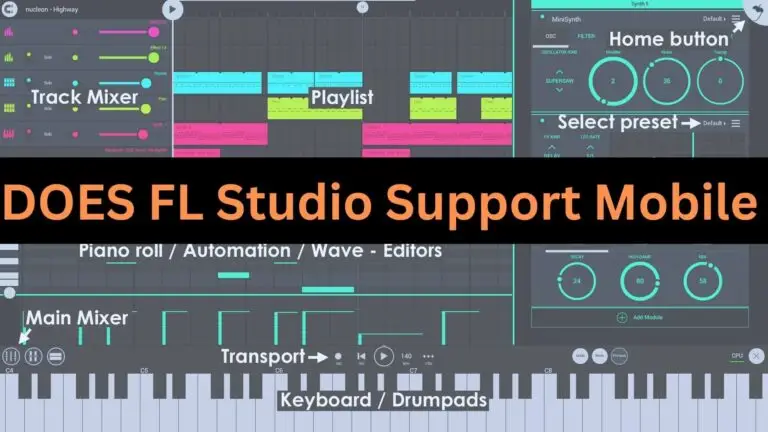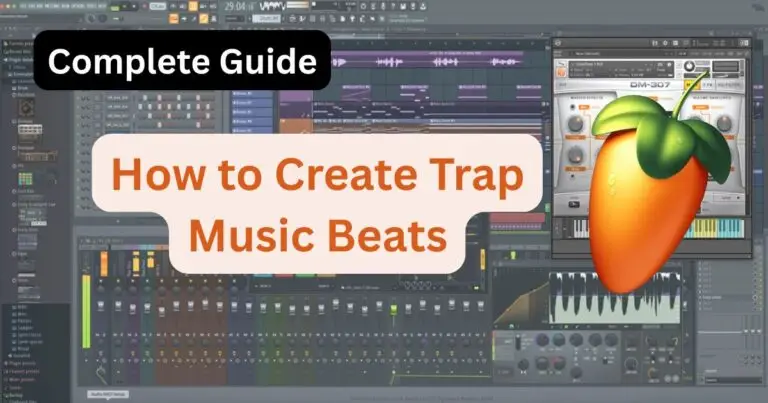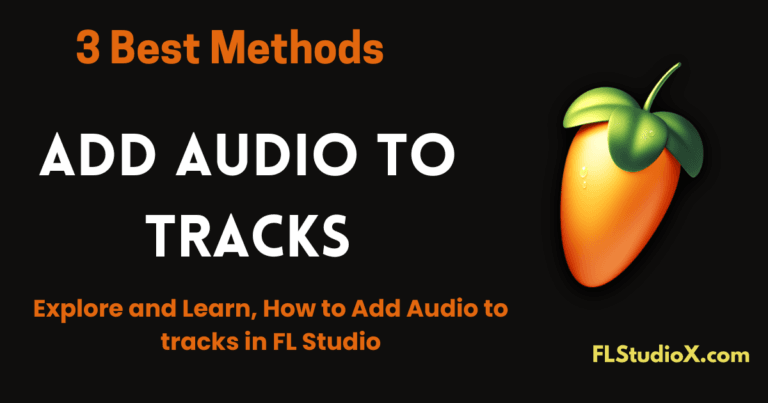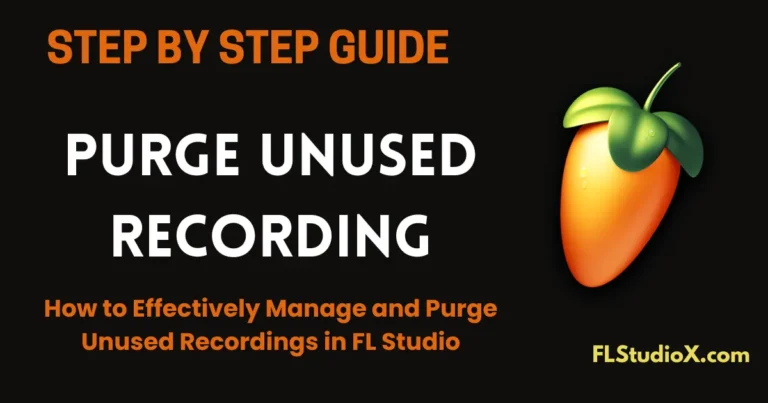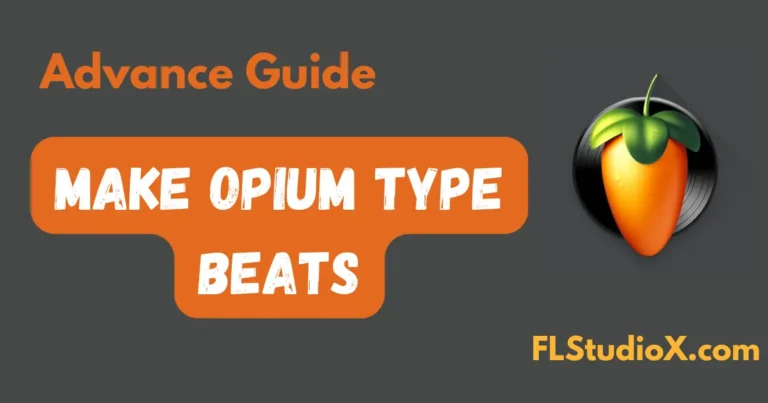Streamlining your music production workflow is essential, especially if you’re working with complex compositions involving multiple articulations. The BRSO Articulate plugin is a free, highly versatile tool designed to simplify the use of keyswitches in FL Studio. If you’ve recently upgraded to FL Studio 21 or are just diving into the world of advanced MIDI articulation, unlocking the power of BRSO Articulate is a game-changer.
In this guide, you’ll learn everything you need to know about downloading, installing, and optimizing the BRSO Articulate plugin in FL Studio 21.
What Is the BRSO Articulate Plugin?
The BRSO Articulate plugin is a specialized VST tool created for FL Studio users. Its primary purpose is to manage articulation changes (e.g., pizzicato, legato, staccato) in MIDI compositions efficiently. By automating the process, it saves producers countless hours of manual MIDI editing.
Why Use BRSO Articulate in FL Studio 21?
- Streamlined Workflow: Automates keyswitch articulation for orchestral instruments.
- User-Friendly Interface: Intuitive design for fast adjustments.
- Compatibility: Works seamlessly with FL Studio’s updated features in version 21.
Step 1: Download the BRSO Articulate Plugin
The first step to unlocking the BRSO Articulate plugin is downloading the software from a reliable source.
- Visit the Official Website
Go to the BRSO Articulate download page. This ensures you’re getting the latest and safest version. - Choose the Correct File
- Installer: Recommended for beginners as it automates the installation process.
- ZIP Archive: For advanced users who prefer manual installation.
- Download the Plugin
Save the file to your computer, preferably in your “Downloads” folder for easy access.
Step 2: Install the Plugin in FL Studio 21
Depending on the file type you downloaded, follow one of these installation methods:
Using the Installer
- Run the downloaded installer file.
- Follow the on-screen instructions to install the plugin.
- During the process, ensure the plugin is installed in the correct FL Studio folder (default location:
C:\Program Files (x86)\Image-Line\FL Studio\Plugins\VST).
Using the ZIP Archive
- Extract the ZIP file using software like WinRAR or 7-Zip.
- Copy the plugin files to FL Studio’s VST folder (location above).
- Open FL Studio, navigate to the Plugin Manager, and refresh the plugin list to recognize BRSO Articulate.
Step 3: Enable BRSO Articulate in FL Studio 21
- Open Plugin Manager
Launch FL Studio and go to the Options menu. Select Manage Plugins to access the Plugin Manager. - Scan for New Plugins
Click the Refresh button, and FL Studio will scan your directories for new plugins. - Add BRSO Articulate to Your Project
Locate the plugin in the Available Plugins list. Click the star icon to favorite it, making it easily accessible for future projects.
Step 4: Start Using BRSO Articulate
Now that the plugin is unlocked and ready, you can start incorporating it into your projects:
- Load the Plugin
Drag and drop BRSO Articulate from the plugin database into your channel rack or mixer. - Assign Articulations
Use the plugin’s interface to assign articulations to your MIDI instruments. It simplifies the process of switching between sounds like legato, staccato, and pizzicato. - Optimize Workflow
Save presets for frequently used articulation setups, reducing repetitive work in future sessions.
Troubleshooting Common Issues
Plugin Not Appearing in FL Studio 21
- Double-check the installation folder to ensure the plugin files are in the correct VST directory.
- Refresh the plugin database in FL Studio’s Plugin Manager.
Interface Scaling Problems
- If the plugin window is too large or small, adjust the UI scaling by pressing Page Up or Page Down while clicking on the plugin window.
FL Studio Compatibility Errors
- Make sure you’re using a 64-bit version of FL Studio 21, as the plugin might not work with 32-bit versions.
Benefits of Using BRSO Articulate in FL Studio 21
- Improved Efficiency: Automates articulation changes, saving time.
- Enhanced Creativity: Focus on music-making instead of tedious MIDI programming.
- Professional Results: Achieve polished, realistic orchestrations effortlessly.
FAQs
What is the BRSO Articulate plugin used for?
It simplifies the process of managing articulation changes in MIDI compositions, making it ideal for orchestral and cinematic music production.
Is BRSO Articulate free?
Yes, it’s a free plugin available for download on the developer’s website.
Can I use BRSO Articulate with other DAWs?
While it’s optimized for FL Studio, it may work with other DAWs that support VST plugins.
Why isn’t the plugin working in FL Studio 21?
Ensure you’ve installed it in the correct directory and refreshed the plugin list in FL Studio’s Plugin Manager.
Does the plugin support FL Studio 21’s new features?
Yes, BRSO Articulate is fully compatible with FL Studio 21, including its improved performance and user interface.
Can I automate articulation changes in real-time?
Absolutely. The plugin allows you to automate articulation switches during playback or recording.
Conclusion
Unlocking the BRSO Articulate plugin in FL Studio 21 is a straightforward process that offers immense benefits for music producers. By simplifying articulation management, the plugin empowers you to focus on creativity and achieve professional results. Whether you’re crafting cinematic scores or orchestral pieces, BRSO Articulate is a must-have addition to your toolkit.
So, don’t wait—download and install BRSO Articulate today to elevate your music production workflow!