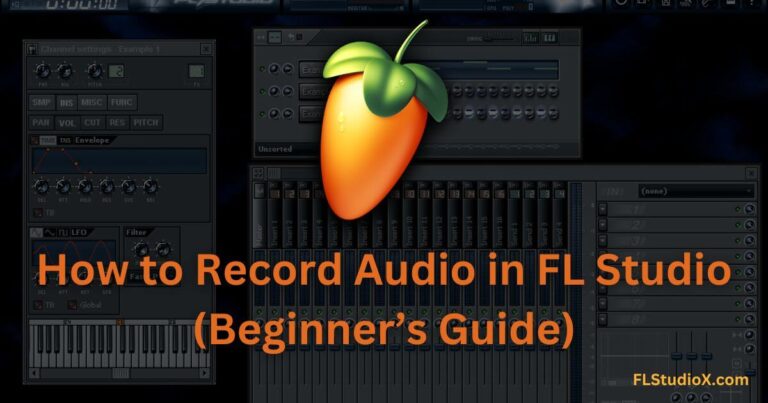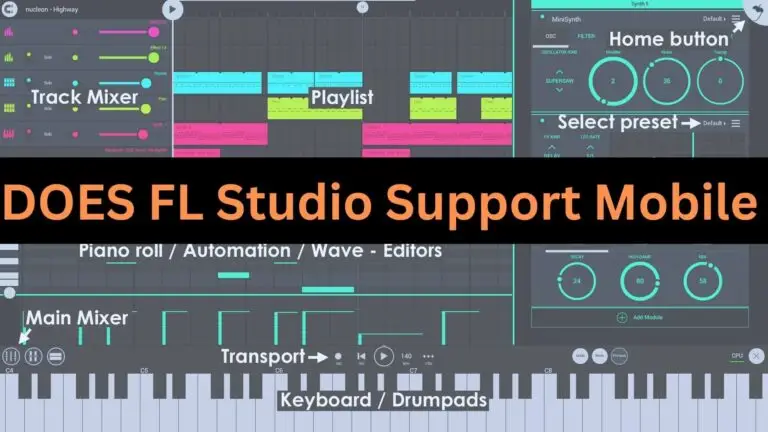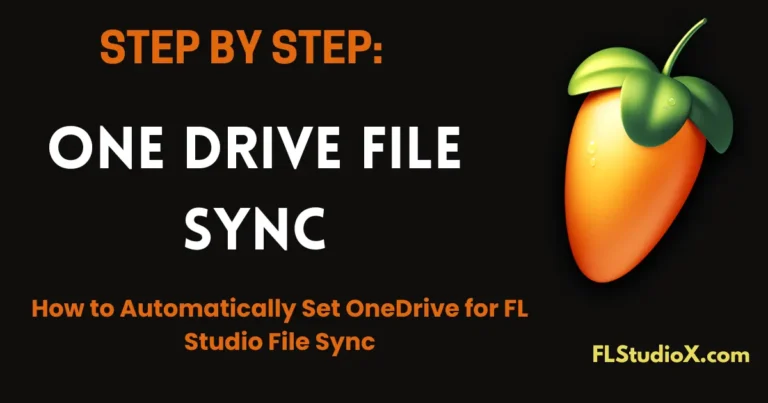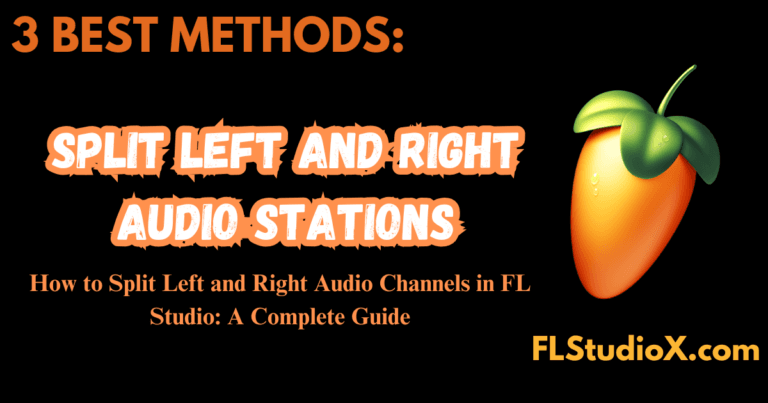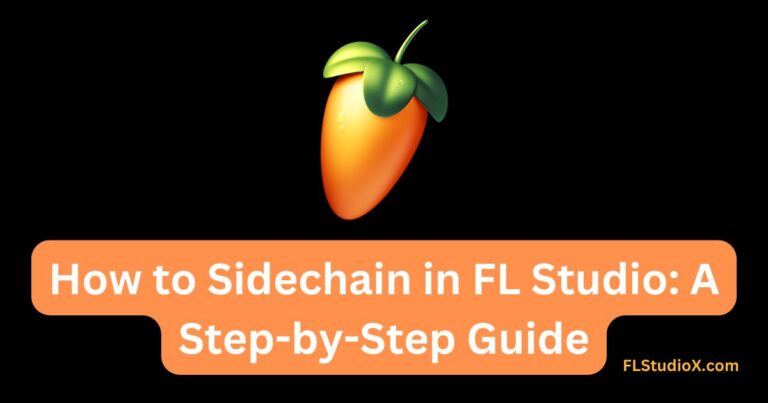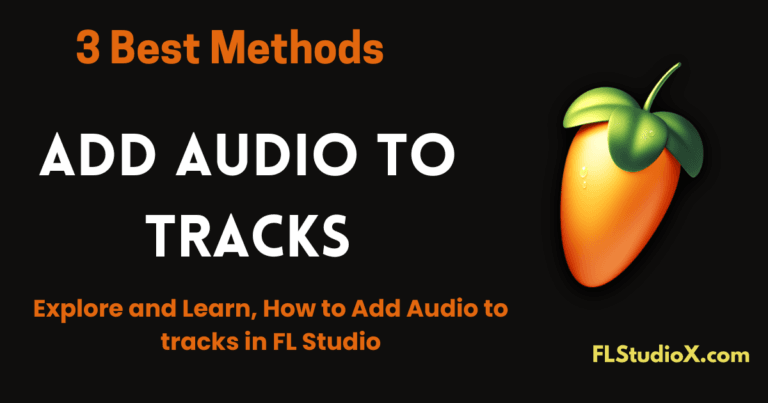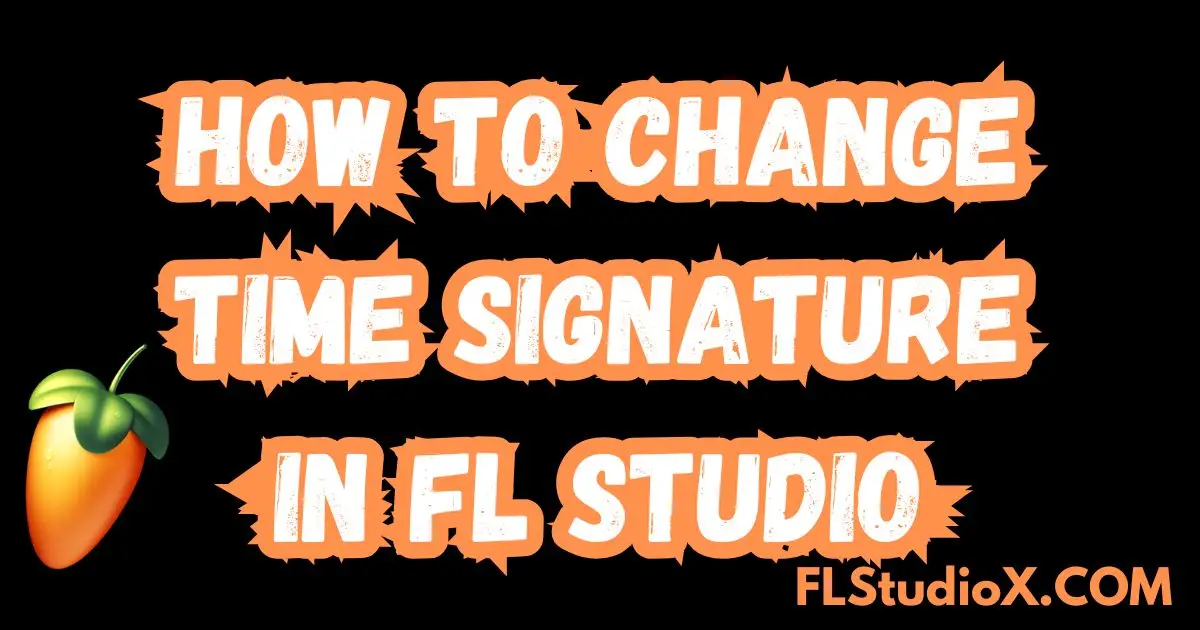
Changing the time signature in FL Studio can open up new creative possibilities for your music. Whether you’re working on an unconventional track or trying to add a unique twist to your beats, FL Studio makes it easy to adjust your project’s time signature. Here’s a step-by-step guide tailored for music producers and creators.
What is a Time Signature?
Before we get into the steps, here’s a quick refresher. A time signature determines the rhythmic structure of a piece of music, outlining how many beats are in a measure and which note value gets the beat (e.g., 4/4 or 3/4). Changing the time signature in FL Studio helps you experiment with different grooves and patterns.
Steps to Change the Time Signature in FL Studio
Step 1: Open Your Project
- Launch FL Studio and load your project, or start a new one.
Step 2: Access the Playlist
- Navigate to the Playlist View. This is where you’ll manage your project’s arrangement and make any time signature adjustments.
Step 3: Locate the Time Signature Settings
- Look for the Time Marker area at the top of the Playlist. Right-click on the timeline to bring up the options.
Step 4: Add a Time Signature Marker
- Choose “Add Time Signature” from the dropdown menu. A new marker will appear in the timeline.
Step 5: Adjust the Time Signature
- Double-click the Time Signature Marker to bring up the settings window.
- Here, you can set the desired time signature by adjusting the numerator (number of beats per measure) and denominator (beat value).
- For example, to switch from 4/4 to 3/4, change the numerator to 3 and keep the denominator as 4.
Step 6: Apply the Time Signature
- Click OK or close the settings window. Your new time signature is now set, and any changes will apply to the section starting from the marker you added.
Step 7: Experiment with Patterns
- To match the time signature, adjust the patterns in the Piano Roll or Step Sequencer by ensuring they align with the new beat structure.
Step 8: Reset if Needed
- If you want to revert to the default 4/4 signature, add another marker and change the settings back to 4/4.
Tips for Using Different Time Signatures
- Blend Multiple Signatures: Use multiple time signature markers in your playlist to create dynamic and evolving rhythms.
- Experiment: Try uncommon signatures like 5/4 or 7/8 for a progressive feel.
- Test Before Finalizing: Play through your project to ensure the adjustments suit the arrangement and flow.
Why Use Different Time Signatures?
Changing your time signature can help:
- Break the monotony of standard rhythms like 4/4.
- Spark new creative ideas.
- Add complexity to your compositions.
- Stand out with experimental and engaging grooves.
Dive into your next FL Studio project and explore the endless rhythmic possibilities. By mastering time signature changes, you’ll add another powerful tool to your music production arsenal.
Happy producing! 🎶
How to Change the Time Signature in FL Studio
Changing the time signature in FL Studio can give your music a fresh rhythm, helping you experiment with different patterns and break free from conventional beats. Whether you’re a music producer working on your next big track or a creator exploring new sounds, this guide will walk you through the process step by step.
What is a Time Signature?
Before we dive in, a quick primer on time signatures. A time signature determines how many beats are in each measure and the type of note that gets one beat. For instance, a 4/4 time signature means there are four beats in a measure, and a quarter note gets one beat. Common time signatures include 3/4 (used for waltzes) and 6/8 (popular in some ballads and rock tracks).
Steps to Change the Time Signature in FL Studio
Follow these simple steps to modify the time signature in FL Studio:
- Open Your Project
Start by launching FL Studio and opening the project in which you want to change the time signature. Make sure all the elements like tracks, instruments, and patterns are ready.
- Access the Project Settings
- Navigate to the Toolbar at the top of FL Studio.
- Click on the gear icon to open Project Settings.
- Locate Time Signature Parameters
- Once you’re in the Project Settings, click on the General Settings tab.
- Look for the Time Signature section.
- By default, FL Studio is set to 4/4 time.
- Adjust the Time Signature
- Use the numerical fields to adjust the numerator (top number) and denominator (bottom number) of the time signature.
- For example, to switch to a 3/4 time signature, input ‘3’ for the numerator and ‘4’ for the denominator.
- Apply to Patterns (Optional)
- If your project already has patterns, you may need to adjust individual patterns to align with the new time signature.
- Open the Piano Roll for your pattern and reorganize the notes if needed.
- Save Your Changes
- Hit Save to ensure your time signature changes are applied.
- Preview your track to hear how the new rhythm fits.
Quick Tips:
- Use the time signature creatively to change the whole vibe of your track.
- Experiment with unusual time signatures, such as 5/4 or 7/8, to create unique and dynamic compositions.
Useful Resources
For more detailed insights and tutorials, check out this FL Studio Time Signature Guide. This resource covers additional features and advanced options, perfect for exploring new styles in your production.
By changing the time signature, you can expand your songwriting and production capabilities, opening up limitless creative possibilities. Experiment with different patterns and determine what works best with your music!