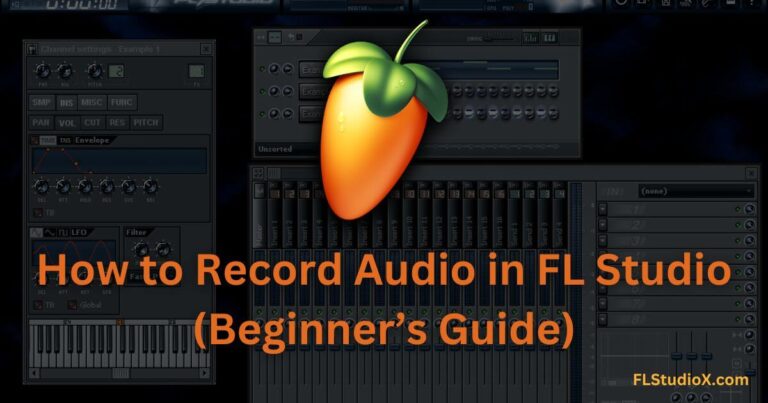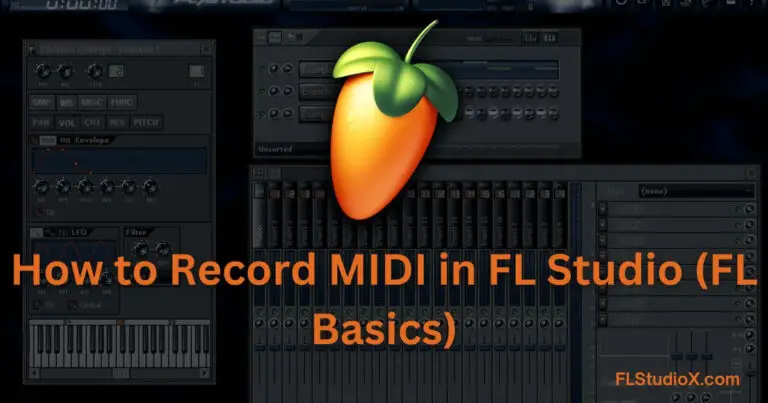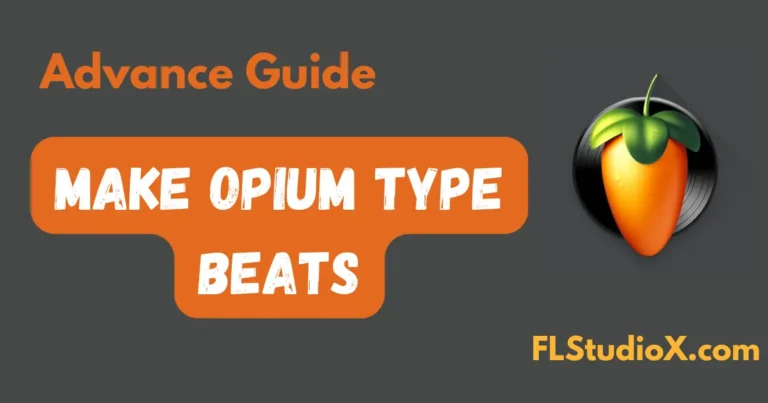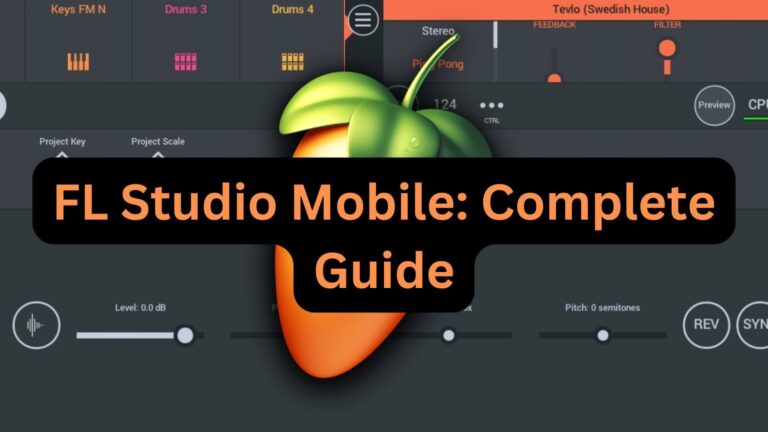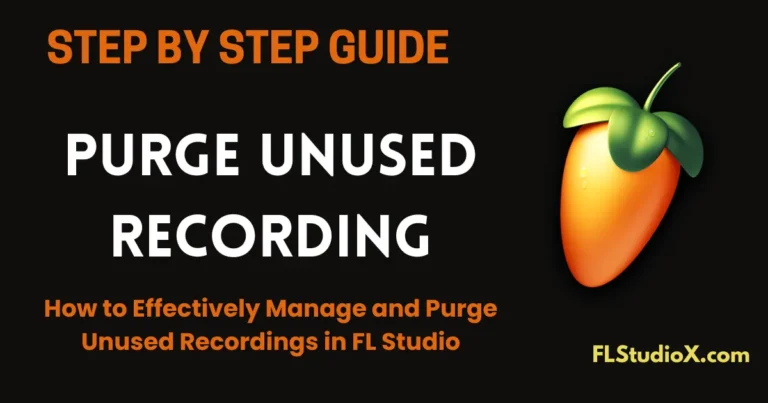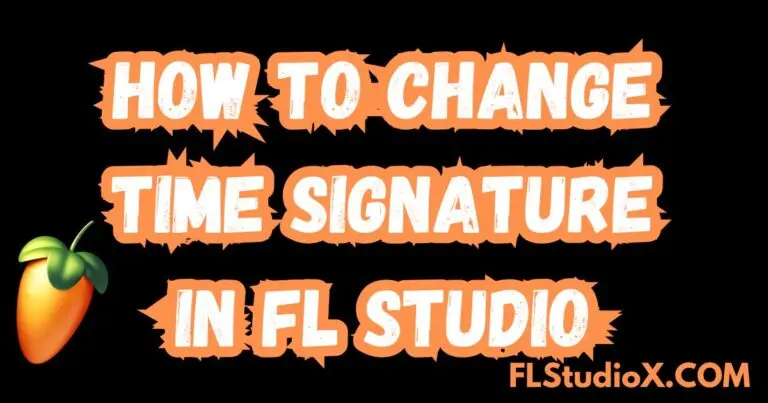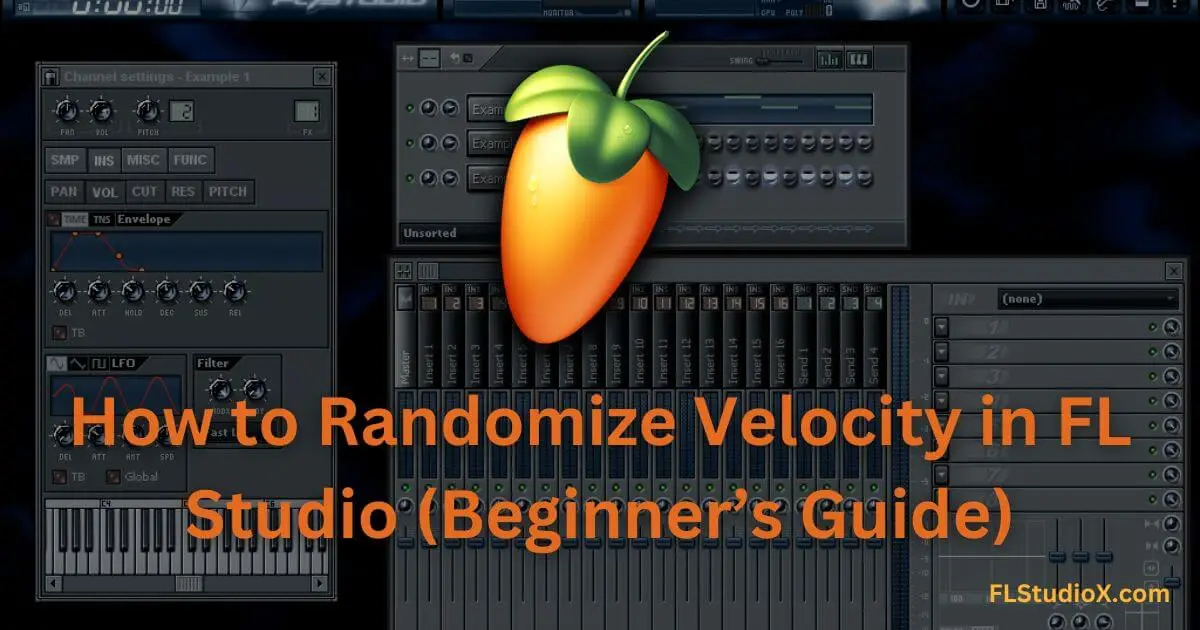
Randomizing velocity in FL Studio is an essential technique that brings a more humanized and dynamic feel to your MIDI-based compositions. Velocity, which controls the intensity and expression of notes, can often sound mechanical when manually programmed. By randomizing velocity, you introduce variations that mimic the performance of a live musician.
This guide is designed for beginners, aspiring music producers, and FL Studio learners who are eager to add depth and realism to their sequences. Follow these steps to quickly randomize velocity in FL Studio, along with extra tips to elevate your workflow.
What is Velocity in FL Studio?
Before jumping into randomization, it’s important to understand the basics of velocity. Velocity in MIDI refers to the power or speed with which a note is struck. This directly impacts the sound’s dynamics like volume, attack, or intensity, making it crucial for creating expressive rhythms and melodies.
For example:
- Higher velocity = Louder, firmer notes
- Lower velocity = Softer, gentler notes
By randomizing velocity, you create variations in note intensity that prevent your tracks from sounding repetitive or robotic.
Step-by-Step Guide to Randomize Velocity in FL Studio
Follow these simple steps to randomize the velocity in FL Studio efficiently:
1. Open the Piano Roll
- Start by selecting the instrument or MIDI track where you want to edit velocity.
- Open the Piano Roll by double-clicking the MIDI clip in your playlist.
2. Select the Notes
- Highlight the notes whose velocity you want to randomize:
- Use Ctrl + A to select all notes.
- Alternatively, click and drag your mouse over specific notes to select them.
3. Access the Randomization Tool
- Right-click on the Control area at the bottom of the Piano Roll (where you see note velocities displayed as vertical bars).
- Or use the shortcut Alt + R to open the Randomizer Tool.
4. Adjust Velocity Randomization
- Within the Randomizer window:
- Ensure the Velocity checkbox is checked.
- Use the Strength slider to control the degree of randomization. Lower values provide subtler changes, while higher values result in drastic differences.
5. Apply Changes
- Preview the modifications in real time by playing your MIDI sequence.
- Once you’re satisfied with the adjustments, click Accept to save the changes.
6. Fine-Tune Manually (Optional)
- For greater control, manually drag the velocity bars in the Piano Roll’s control area. This ensures a balance between natural variation and structured dynamics when necessary.
Pro Tips for Enhancing Velocity Control
Here are extra tips to get the most out of velocity editing in FL Studio:
- Explore the LFO Tool:
- Open the Articulator inside the Randomizer Tool. Use the LFO section to modulate velocity with a rhythmic pattern, adding pulsating effects that sync to your tempo.
- Experiment with Velocity Curves:
- Use the “Scale Levels” tool to shape velocity curves. You can create gradual crescendos or smooth decrescendos for a more intentional sound.
- Use Randomization Sparingly:
- Overusing randomization can make notes sound unnatural. Aim for subtle changes to maintain the musicality of your track.
- Link Velocity to Other Parameters:
- Create even more dynamic expression by linking velocity to pitch, filter cutoff, or other parameters in your virtual instrument.
- Leverage Advanced Features:
- If you’re ready to go deeper, check out the official FL Studio documentation for advanced velocity techniques. Visit FL Studio’s official manual here.
Watch Video Tutorial Randomize Velocity in FL Studio
Benefits of Randomizing Velocity
Randomizing velocity in your compositions offers several key benefits, especially for beginners:
- Adds Human Feel:
Helps mimic the imperfect but expressive style of human performances.
- Creates Emotional Depth:
Enhances dynamic contrast between soft and loud notes.
- Improves Listener Engagement:
Prevents tracks from sounding repetitive, keeping them more engaging.
- Streamlines Workflow:
FL Studio’s tools make it quick and easy to add variation without manual adjustments.
Common Mistakes to Avoid
To fully reap the benefits without potential setbacks, avoid these common mistakes:
- Over-Randomization:
Excessive variations can sound chaotic or poorly executed.
- Ignoring Musical Context:
Always ensure that velocity adjustments align with the genre and emotion of the track.
- Not Previewing in Context:
Play your MIDI with all layers of your project to check how the adjustments fit into the full mix.
Wrapping Up
Randomizing velocity in FL Studio is a simple yet powerful way to take your music production to the next level. By following the steps above and experimenting with advanced features like the LFO Tool or velocity curves, you’ll be able to create tracks that sound more natural, dynamic, and engaging.
Start experimenting and transform your MIDI sequences into expressive, professional-grade performances!