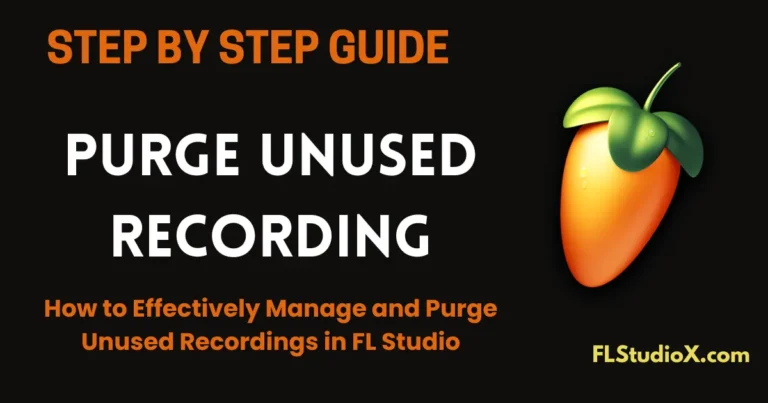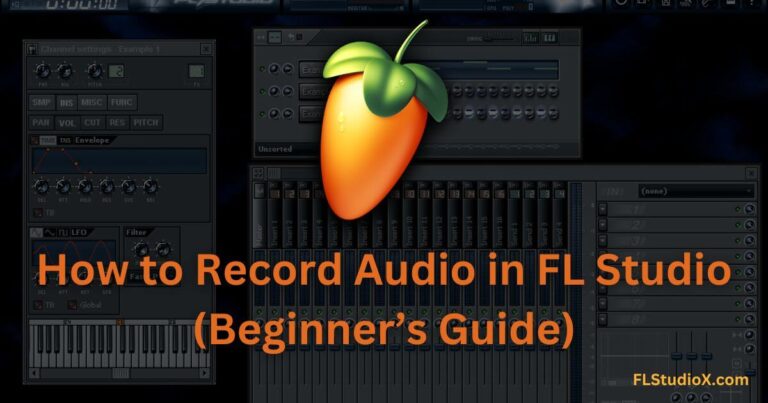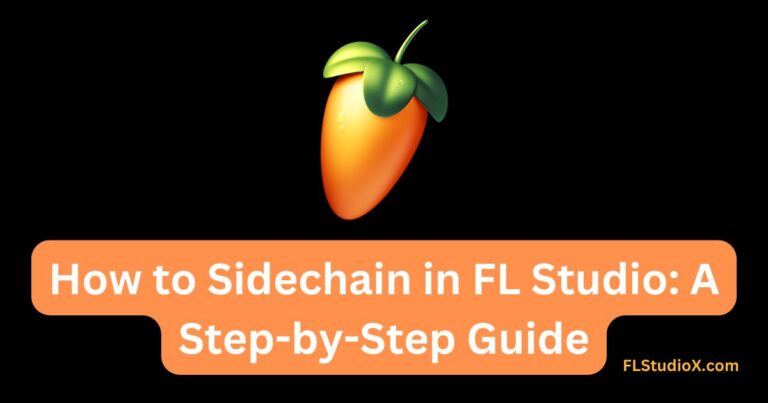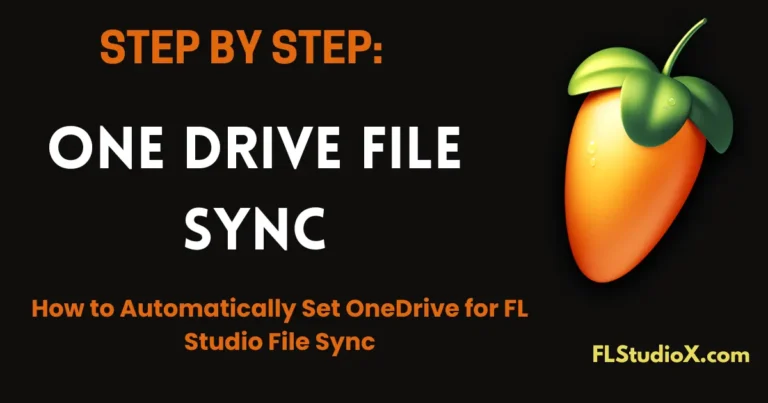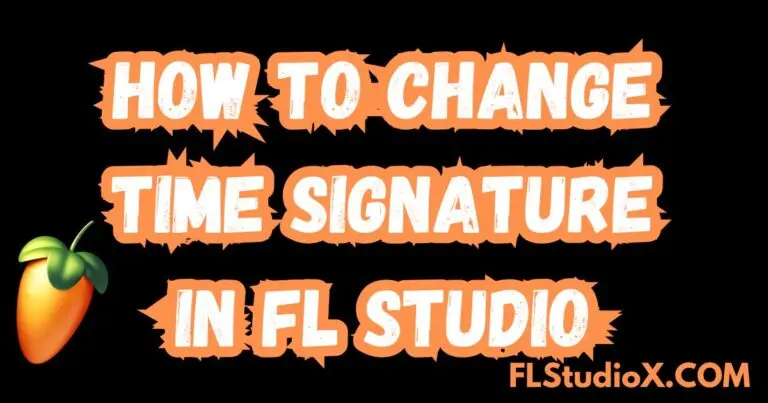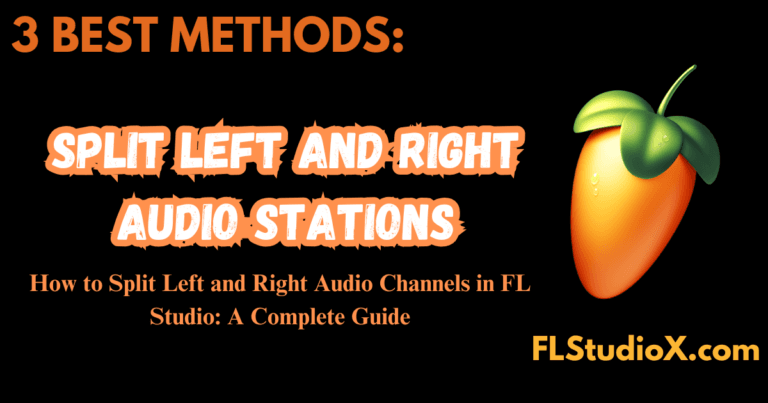FL Studio is a powerful digital audio workstation (DAW) and recording MIDI notes is one of its essential functions. Whether you’re laying down ideas or producing a polished track, learning how to record MIDI Files in FL Studio will streamline your process. Here’s a step-by-step guide to help you get started.
Step 1: Connect Your MIDI Controller
Before you begin recording, ensure your MIDI controller is connected to your computer.
- Plug in Your Device:
- If you’re using a USB MIDI controller, connect it directly to your computer.
- For MIDI devices that use MIDI cables, connect them to your audio interface (make sure the interface is connected to your computer).
- Enable Your MIDI Controller in FL Studio:
- Open FL Studio.
- Go to Options > MIDI Settings.
- Under the Input section, find your MIDI device in the list.
- Select it and click Enable.
- Optionally, set your controller type (if applicable). For most controllers, selecting Generic Controller works fine.
Step 2: Set Up a MIDI Instrument
You’ll need a virtual instrument or sound that your MIDI notes will trigger.
- Select a Virtual Instrument:
- Open the Channel Rack in FL Studio.
- Add a new instrument by clicking on the + button and choosing from available plugins like FLEX, Serum, or FL Keys.
- Assign the Instrument to the MIDI Controller:
- Click on the instrument channel in the Channel Rack.
- Make sure the channel is armed to receive MIDI input.
Step 3: Arm for Recording
To start recording MIDI, you need to prepare FL Studio.
- Arm for Recording:
- Click the Record button on the top toolbar (a red circle icon). This arms the overall project for recording.
- Right-click on the channel’s record button in the Channel Rack to ensure you’re recording MIDI notes and/or automation.
- Enable the Metronome (Optional):
- Turn on the metronome by clicking the metronome icon in the top toolbar. This will help you keep time during recording.
Step 4: Choose the Recording Mode
FL Studio offers different modes for recording MIDI.
- Navigate to the Piano Roll:
- To record directly into the Piano Roll, select your desired instrument channel, then open its Piano Roll (press F7 or right-click the channel and select Piano Roll).
- Pattern or Song Mode:
- Choose to record directly into a pattern or across the timeline of the full song.
- Switch between Pattern Mode or Song Mode by clicking the buttons at the top next to the transport controls.
Step 5: Record Your MIDI Performance
Now you’re ready to perform and record.
- Play Your MIDI Controller:
- Press the Spacebar or click Play to start the recording process.
- Play your MIDI controller to record your performance.
- Stop Recording:
- After you’ve finished your performance, press the Spacebar again to stop recording. Your MIDI notes will appear in the Piano Roll.
Step 6: Edit Your MIDI Notes
Once recorded, FL Studio makes it easy to tweak or perfect your performance.
- Open the Piano Roll:
- Double-click the recorded notes in the Channel Rack or go to the Piano Roll.
- Adjust Notes:
- Edit note positions, lengths, and velocities as needed.
- Use tools like the Slice tool, Quantize (Shift+Q), and Glue Notes to refine your performance.
Step 7: Save Your Work
To avoid losing your progress, regularly save your FL Studio project by going to File > Save As and choosing a location on your computer.
FL Studio Basics: Recording MIDI and Quantizing – Video Tutorial
Pro Tips
- Quantizing:
- If your timing isn’t perfect, use the quantize function (Shift+Q) to align your notes to a grid. Adjust the settings to retain some natural human feel or go 100% precise.
- MIDI Layers:
- Try layering multiple instruments by routing your controller to multiple instrument channels for a fuller sound.
- MIDI Input Settings:
- You can set specific MIDI input channels for different plugins if you’re using a more advanced setup.
- MIDI File Import/Export:
- Import existing MIDI files into FL Studio by dragging them onto the Playlist or Piano Roll.
- You can also export your MIDI performance by selecting File > Export > MIDI File.
By following these steps, you’ll be able to record and perfect your MIDI performances in FL Studio. Practice regularly and experiment with the vast tools available to unlock your full creative potential! # Happy music-making! # Keep learning and creating new sounds.