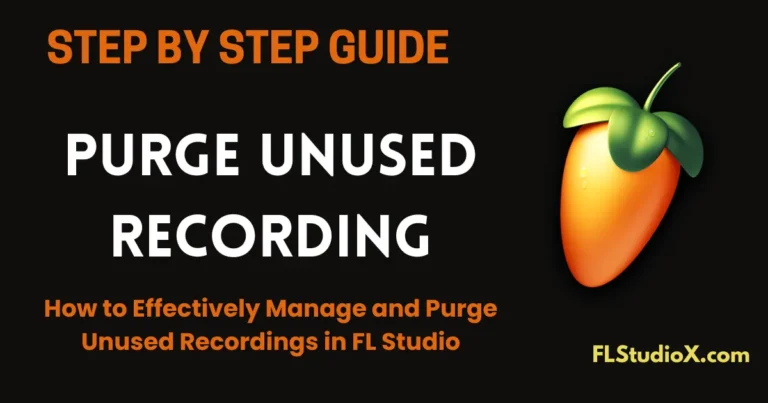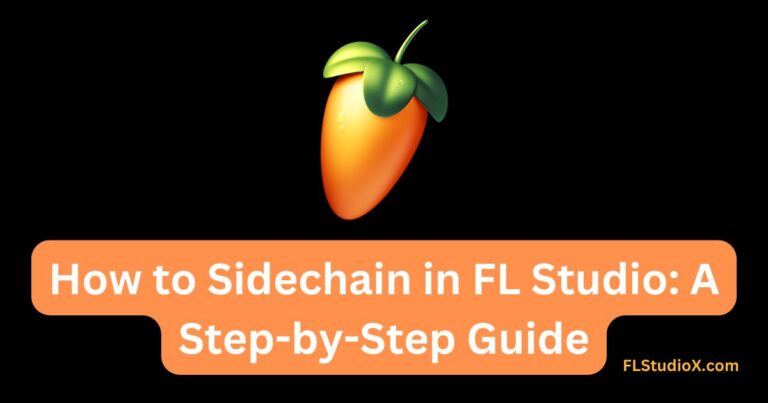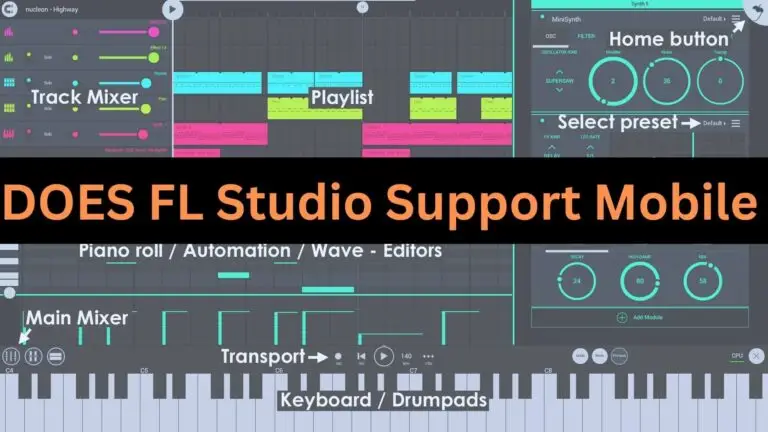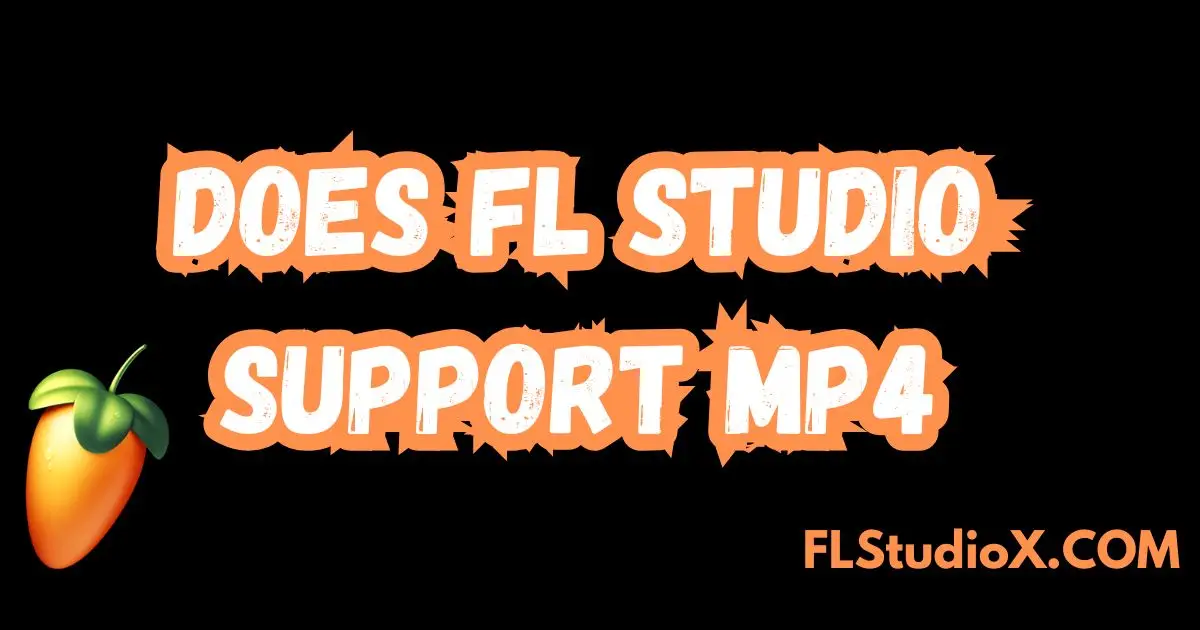
Introduction to FL Studio
FL Studio has become a go-to choice for music producers, whether they are just starting out or have years of experience under their belt. Known for its user-friendly interface and powerful features, it allows creators to unleash their musical potential with ease. But as you dive deeper into your projects, questions about file formats often arise especially when it comes to video files like MP4.
MP4 files have gained immense popularity in the digital world. They offer high-quality audio and video compression while maintaining a manageable file size. This makes them ideal for sharing content across various platforms. If you’re wondering how FL Studio fits into this mix, you’ve come to the right place! Let’s explore if FL Studio supports MP4 files and discover how you can make the most of this format in your music production process.
Understanding Mp4 files
Mp4 files are a versatile multimedia format widely used for audio and video. They can compress high-quality content into smaller file sizes without losing much detail. This efficiency makes them perfect for streaming online.
The Mp4 format supports various codecs, including H.264 for video and AAC for audio. This compatibility ensures that your media plays smoothly across different devices and platforms.
Beyond just music videos, Mp4 is popular in film production, gaming, and even presentations due to its rich feature set. Many creators appreciate how easy it is to share and upload these files on social media or websites.
Understanding the intricacies of Mp4 can enhance how you manage your projects in FL Studio. With this knowledge, you’re one step closer to creating engaging content that resonates with audiences everywhere.
Does FL Studio Support Mp4
When it comes to audio production software, FL Studio stands out for its versatility. However, many users wonder about its compatibility with various file formats. One common question is whether FL Studio supports MP4 files.
MP4 is a popular multimedia format primarily used for video but often contains audio to tracks as well. While FL Studio excels in handling audio components, direct support for MP4 files isn’t straightforward.
To utilize an MP4 file within FL Studio, you must first extract the audio content. There are several tools available that can help convert or separate the audio from the video track seamlessly. Once you have your audio in a compatible format like WAV or MP3, importing it into FL Studio becomes hassle-free.
This workaround allows producers to incorporate soundtracks from videos into their projects effectively while maintaining high-quality output and flexibility.
Compatibility of FL Studio with Mp4 files
FL Studio primarily focuses on audio production, so its direct support for video files like MP4 is somewhat limited. However, the software does have features that allow users to incorporate visual elements into their projects.
While you can’t import MP4 files directly into FL Studio as audio clips, you can utilize a workaround. You may extract the audio from an MP4 file using external tools and then bring that audio track into your FL Studio project. This process allows you to work with high-quality sound while maintaining synchronization with your visuals.
Additionally, if you’re creating content for video platforms, knowing how to sync your music in FL Studio with an external video player can be beneficial. By exporting your final mix and aligning it perfectly later on, you’ll achieve a seamless integration of sound and vision without compromising quality.
Benefits of using Mp4 in FL Studio
Using MP4 files in FL Studio opens up a world of creative possibilities. One major benefit is the ability to incorporate video into your music projects. This feature allows for seamless synchronization between audio and visual elements, enhancing your productions.
MP4 offers high-quality compression without sacrificing sound clarity. This balance means you can maintain professional audio standards while keeping file sizes manageable. It’s perfect for musicians who want to share their work online or collaborate remotely.
Additionally, integrating MP4 supports various formats and codecs, making it versatile for different types of media content. Whether you’re creating a music video or adding visual effects to live performances, using MP4 provides flexibility that other formats may lack.
This format also facilitates easier sharing across platforms and devices. You’ll find that many audiences prefer watching videos over just listening to audio tracks, giving your music an edge in retention and engagement rates.
Step by step guide on how to use Mp4 in FL Studio
- To start using MP4 files in FL Studio, first ensure you have the necessary codecs installed. This will enable the software to read video formats smoothly.
- Next, open FL Studio and create a new project or load an existing one. Navigate to the ‘Playlist’ section where you can manage your audio and video tracks.
- Drag your MP4 file directly into the Playlist window. If prompted, choose how you’d like to import it—either as audio only or with its visual component.
- Once added, trim or reposition the clip as needed by dragging its edges. You can also adjust volume levels within each track panel for optimal sound balance.
- Apply any effects you desire from the mixer section for enhanced audio quality. Enjoy creating unique projects that blend music and visuals seamlessly!
Common issues and troubleshooting tips
When working with FL Studio and MP4 files, users may encounter some common issues. One frequent problem is audio desynchronization. This can occur when the video file doesn’t align properly with the music track.
Another issue could be codec incompatibility. If FL Studio cannot read the specific encoding of your MP4 file, it will not import correctly. Always check that you’re using a compatible codec for seamless integration.
If you face lag during playback, reducing the video resolution can help lighten the processing load on your system.
Ensure your software is up to date. Outdated versions may lack support for newer codecs or features related to MP4 compatibility.
By identifying these problems early on and implementing straightforward fixes, you can create a smoother workflow in FL Studio while working with multimedia projects.
FAQS
Many users have questions about FL Studio and its capabilities with MP4 files. Here are some frequently asked queries.
One common question is whether FL Studio can directly import MP4 files for editing. While the software handles audio well, video support may not be as robust, leading to confusion among new users.
Another inquiry involves converting audio from an MP4 file into a format that FL Studio can work with effectively. Thankfully, plenty of third-party tools exist to facilitate this process without compromising quality.
Users often wonder about performance issues while working with larger MP4 files in FL Studio. It’s advisable to check system requirements and optimize your project settings for smoother playback.
Many seek advice on the best practices when exporting projects containing video elements. Understanding these nuances helps enhance overall workflow efficiency within the platform.
Conclusion
FL Studio has proven to be a versatile and powerful tool for music production. Understanding the capabilities it offers can enhance your creative process. While FL Studio does not directly support MP4 files as audio tracks, there are workarounds that allow you to utilize this popular format effectively.
Using MP4 in FL Studio can open new avenues for creativity, especially when incorporating video elements into your projects. With the right tools and techniques, you can seamlessly integrate audio from MP4 files into your music compositions.
Following our step-by-step guide will help ensure a smooth experience when working with these file types. And if any issues arise along the way, our troubleshooting tips should assist in resolving them quickly.
Diving deeper into how FL Studio works with various formats equips you with knowledge that enhances both your workflow and output quality. Embrace these features fully to maximize what FL Studio brings to the table in your musical journey.