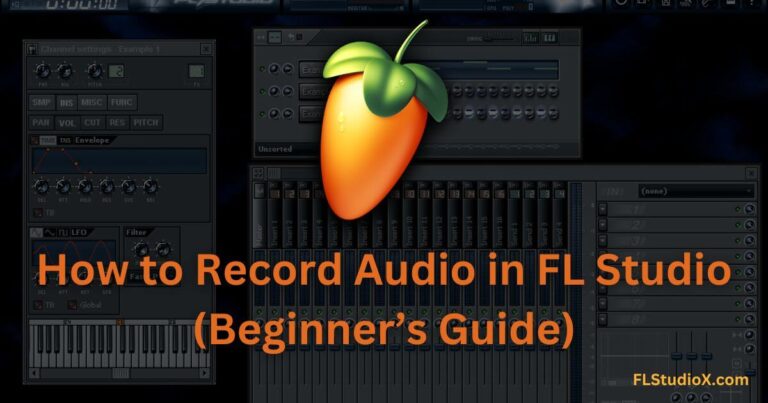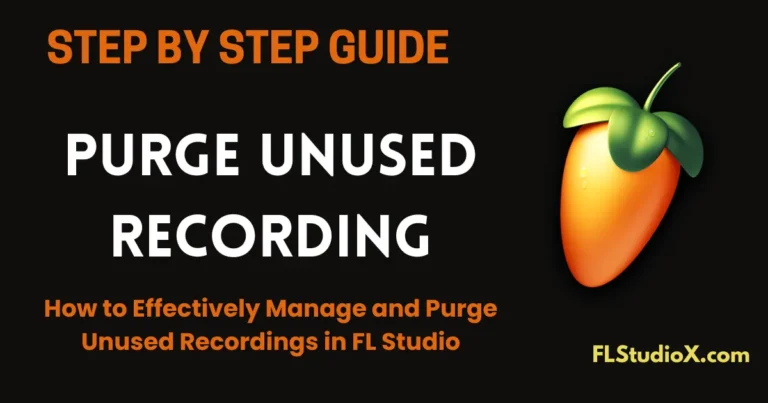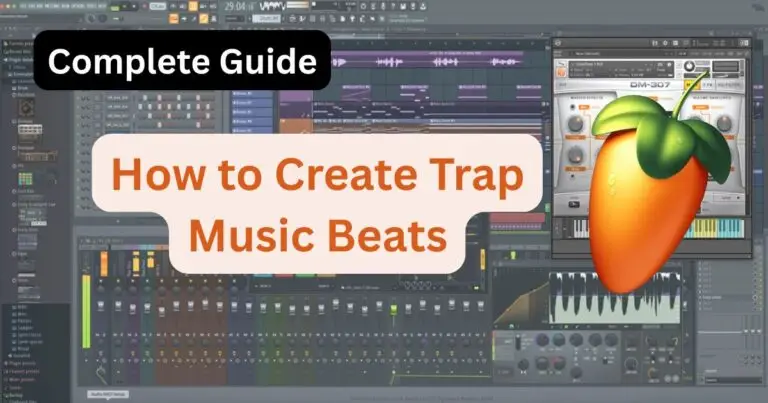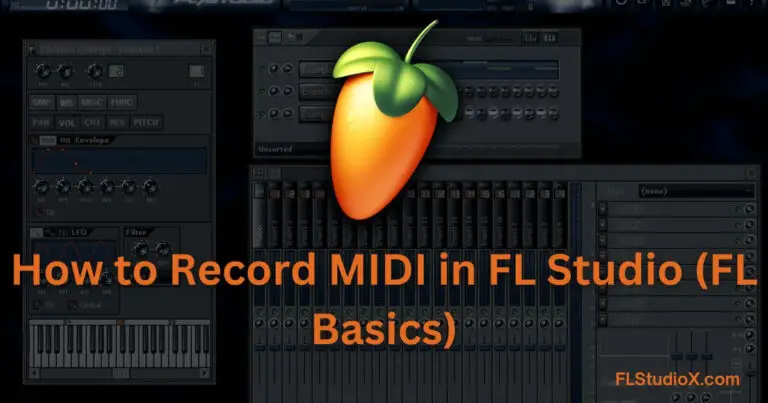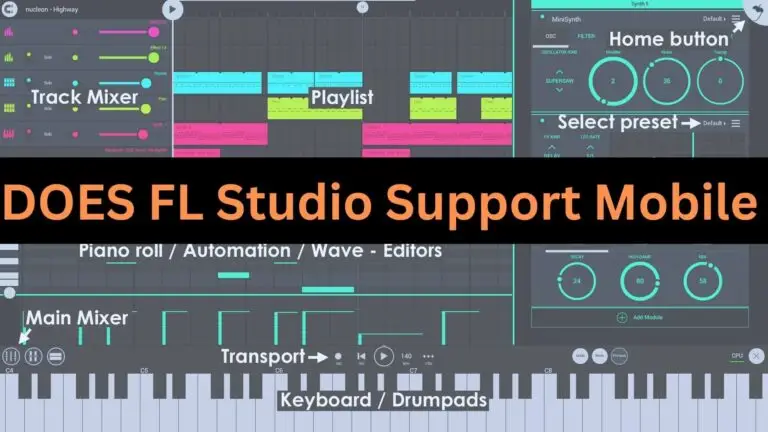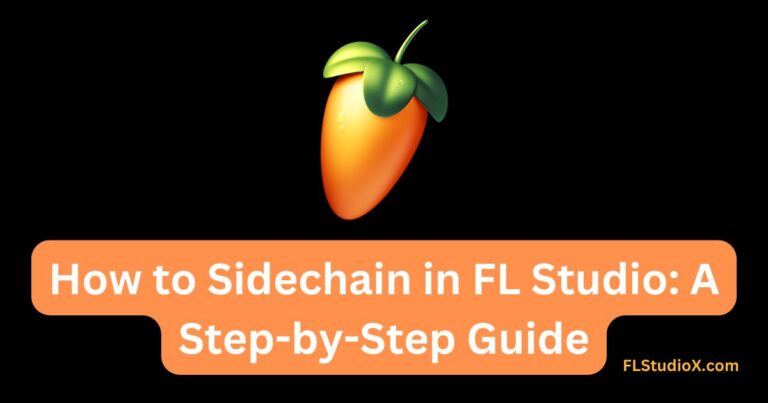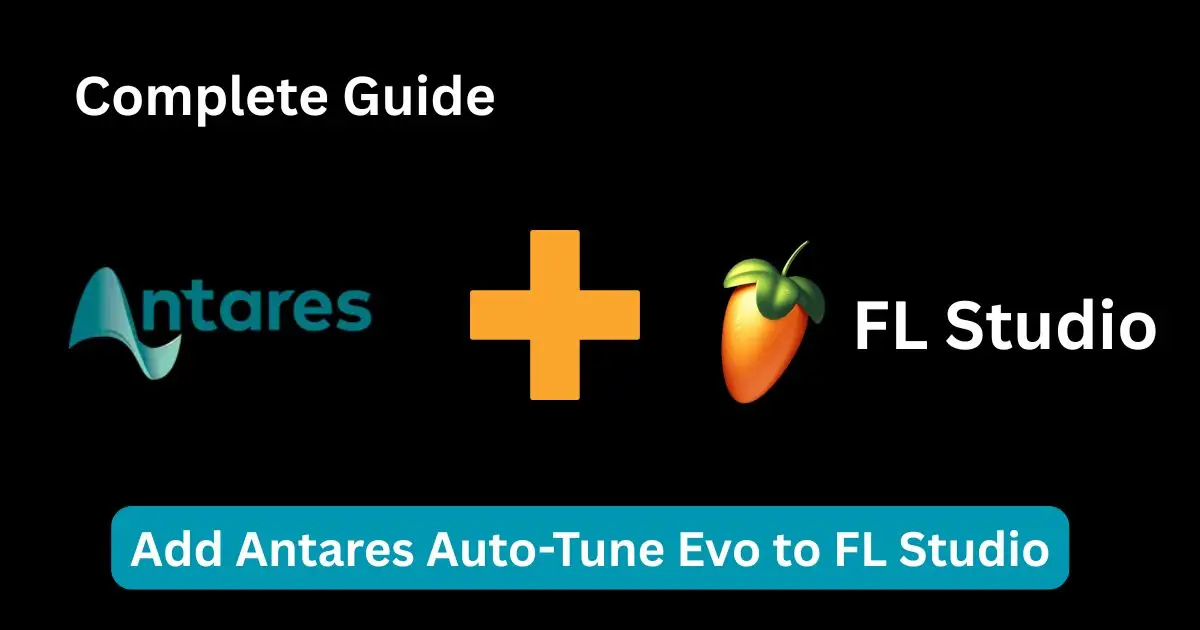
You’ve spent hours crafting the perfect trap beat, your vocals are recorded, but something’s missing that polished, professional vocal sound that separates bedroom producers from chart-toppers. If you’re staring at your FL Studio screen wondering why your Auto-Tune Evo plugin isn’t showing up or working properly, you’re not alone. Nearly 60% of new FL Studio users report plugin integration issues as their biggest technical hurdle.
Here’s the reality: adding Antares Auto-Tune Evo to FL Studio isn’t just about dragging and dropping files. It’s about understanding plugin architecture, proper installation sequences, and knowing which settings actually matter for your specific workflow. After helping hundreds of producers solve this exact problem, I’ll walk you through the complete process that actually works.
Why Auto-Tune Evo Integration Fails (And How to Avoid It)
Most producers make three critical mistakes when adding Auto-Tune Evo to FL Studio. First, they skip the plugin scan process entirely. Second, they install plugins in the wrong directory. Third, they don’t verify their system architecture compatibility.
Understanding Plugin Architecture
Before we dive into installation, let’s get one thing straight: your FL Studio and Auto-Tune Evo must match architectures. If you’re running FL Studio 64-bit (which you should be), you need the 64-bit version of Auto-Tune Evo. Running mismatched architectures is like trying to fit a square peg in a round hole – it simply won’t work.
FL Studio 20 and later versions automatically detect your system architecture, but Auto-Tune Evo installation requires manual verification. Check your FL Studio version by going to Help > About FL Studio.
Step-by-Step: How to Add Antares Auto-Tune Evo to FL Studio
Pre-Installation Requirements
Before installing Auto-Tune Evo, ensure you have:
- FL Studio 12 or higher (recommended: FL Studio 20+)
- Windows 10/11 or macOS 10.12+
- At least 4GB RAM (8GB recommended for smooth operation)
- Administrator privileges on your computer
- A valid Auto-Tune Evo license
Installation Process
Step 1: Download and Install Auto-Tune Evo
Download Auto-Tune Evo from the official Antares website. Avoid third-party download sites – they’re often outdated or contain modified files that won’t integrate properly with FL Studio.
Run the installer as administrator. This is crucial because plugin registration requires system-level access. During installation, pay attention to the plugin format selection. Choose VST3 for the best compatibility with modern FL Studio versions.
Step 2: Verify Installation Directory
Auto-Tune Evo should install to your default VST directory. On Windows, this is typically: C:\Program Files\Common Files\VST3\
On macOS: /Library/Audio/Plug-Ins/VST3/
If the installer asks for a custom directory, stick with the defaults unless you have a specific reason to change them.
Step 3: Refresh FL Studio’s Plugin Database
This is where most producers stumble. FL Studio doesn’t automatically detect new plugins – you need to force a refresh. Open FL Studio and navigate to:
Options > Manage Plugins > Refresh
This process can take 2-5 minutes depending on how many plugins you have installed. Don’t interrupt it. If you’re having trouble with plugin management, check out our guide on how to unlock and manage plugins in FL Studio for additional troubleshooting tips.
Troubleshooting Common Integration Issues
Plugin Not Appearing in FL Studio
If Auto-Tune Evo doesn’t appear after refreshing, check these three things:
- Architecture mismatch: Verify both FL Studio and Auto-Tune Evo are the same bit version
- Installation path: Ensure the plugin installed to FL Studio’s recognized VST directory
- Plugin status: In FL Studio’s Plugin Manager, look for Auto-Tune Evo in the “Installed” tab. If it shows a red X, there’s a compatibility issue.
Audio Crackling or Latency Issues
Auto-Tune Evo is CPU-intensive. If you’re experiencing crackling:
- Increase your audio buffer size to 512 samples or higher
- Close unnecessary background applications
- Consider freezing Auto-Tune processed tracks to reduce real-time CPU load
- Ensure you have proper ASIO driver setup for optimal performance
Optimizing Auto-Tune Evo Settings for FL Studio
Buffer Size and Sample Rate Configuration
Your audio interface settings directly impact Auto-Tune Evo’s performance. Most producers run into issues because they’re using buffer sizes that are too small. Here’s what works:
- Recording: 128-256 samples buffer size
- Mixing: 512-1024 samples buffer size
- Sample Rate: 44.1kHz (unless your project specifically requires higher rates)
Access these settings through Options > Audio Settings in FL Studio.
Optimal Auto-Tune Evo Settings for Different Genres
Hip-Hop/Trap Production:
- Retune Speed: 20-40 (for that characteristic Auto-Tune sound)
- Humanize: 0-10
- Natural Vibrato: Off
Perfect for modern trap beats and opium-style production
Pop/R&B:
- Retune Speed: 50-80 (more subtle correction)
- Humanize: 10-20
- Natural Vibrato: On
Experimental/Creative:
- Retune Speed: 0-10 (extreme robotic effect)
- Humanize: 0
- Target Notes via MIDI: Enabled
Advanced Integration Techniques
Using Auto-Tune Evo with FL Studio’s Mixer
The secret to professional-sounding Auto-Tune isn’t just the plugin settings – it’s placement in your signal chain. Here’s the optimal routing:
- Input: Raw vocal recording (learn more about recording audio in FL Studio)
- EQ: High-pass filter at 80Hz, slight presence boost around 3-5kHz
- Auto-Tune Evo: Pitch correction
- Compression: 3:1 ratio, medium attack, fast release (sidechain compression techniques can add dynamics)
- Final EQ: Taste adjustments
- Reverb/Delay: Spatial effects
This order matters because Auto-Tune Evo works best with clean, well-defined input signals.
MIDI Control and Automation
One underutilized feature is Auto-Tune Evo’s MIDI input capability. You can control target pitches in real-time by:
- Creating a new MIDI track in FL Studio (learn how to record MIDI properly)
- Routing it to Auto-Tune Evo’s MIDI input
- Drawing in target notes that correspond to your vocal melody
This technique gives you surgical control over pitch correction and opens up creative possibilities for harmonization effects. For more advanced MIDI techniques, check out our guide on randomizing velocity in FL Studio to add natural feel to your MIDI programming.
Performance Optimization and CPU Management
Auto-Tune Evo can be a CPU hog, especially in complex projects. Here are three strategies that actually work:
Freeze and Render: Once you’re happy with your Auto-Tune settings, render the processed audio to a new track and disable the plugin. This frees up CPU for other processing.
Smart Enable: Use FL Studio’s “Smart Disable” feature for Auto-Tune Evo. The plugin will automatically disable when no audio is passing through, saving CPU cycles.
Project Templates: Create project templates with Auto-Tune Evo pre-configured on vocal channels. This saves setup time and ensures consistent settings across projects.
Common Workflow Mistakes to Avoid
After working with countless producers, I’ve noticed patterns in how people misuse Auto-Tune Evo in FL Studio:
Over-processing: Using Auto-Tune Evo on every vocal element, including ad-libs and backgrounds. This creates a muddy, over-processed sound. Reserve heavy Auto-Tune for lead vocals only.
Ignoring Input Gain: Auto-Tune Evo responds differently to various input levels. Vocals recorded too quietly will sound unnatural after heavy pitch correction. Aim for input levels around -12dB to -6dB.
Forgetting to A/B Test: Always compare your Auto-Tuned vocals against the dry signal. Sometimes less is more, and subtle correction sounds more professional than obvious pitch manipulation.
Troubleshooting and Maintenance
License and Authorization Issues
Auto-Tune Evo requires periodic license verification. If the plugin suddenly stops working:
- Check your internet connection
- Open the Antares Central application
- Verify your license status
- Re-authorize if necessary
Keep your license information backed up in multiple locations. Lost licenses mean starting the authorization process from scratch.
Updates and Compatibility
Antares releases updates regularly. However, don’t update immediately when working on active projects. Plugin updates can sometimes change preset behaviors or introduce new bugs. Test updates on non-critical projects first.
Final Thoughts: Making Auto-Tune Evo Work for Your Sound
Successfully integrating Auto-Tune Evo into FL Studio isn’t just about technical setup – it’s about understanding how the tool serves your creative vision. The producers who get the best results treat Auto-Tune Evo as one color in their palette, not the entire painting.
Start with subtle settings and gradually increase intensity until you find your sweet spot. Remember, the goal isn’t to show off the plugin – it’s to serve the song. Whether you’re crafting chart-ready pop vocals or experimental soundscapes, Auto-Tune Evo in FL Studio gives you the precision and flexibility to achieve professional results.
The key takeaway? Proper installation is just the beginning. Master the workflow, understand the signal chain, and always let your ears be the final judge. Your listeners won’t care about your technical setup – they’ll only remember how the music made them feel.