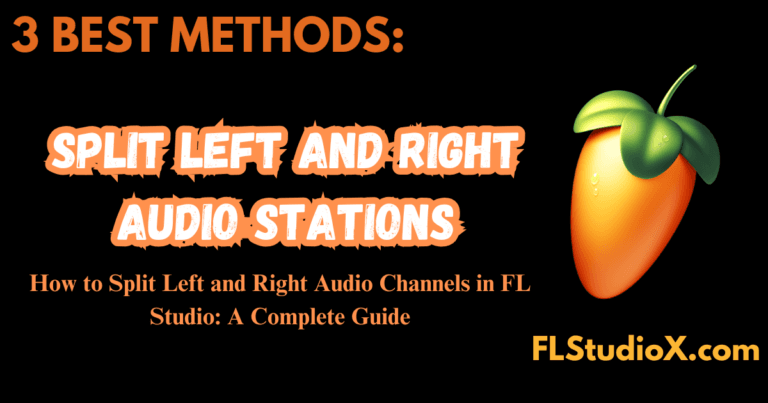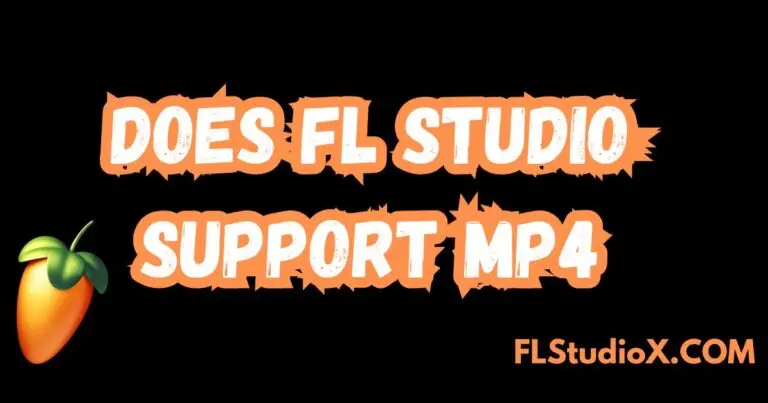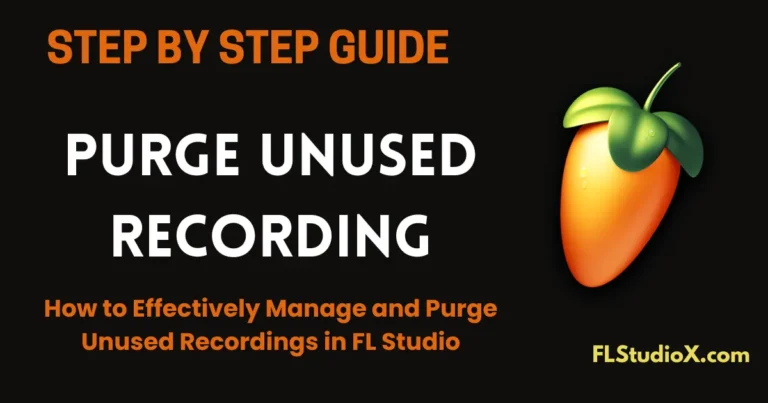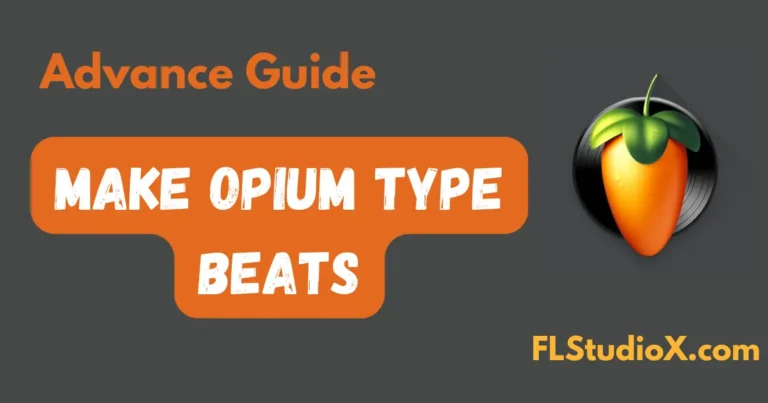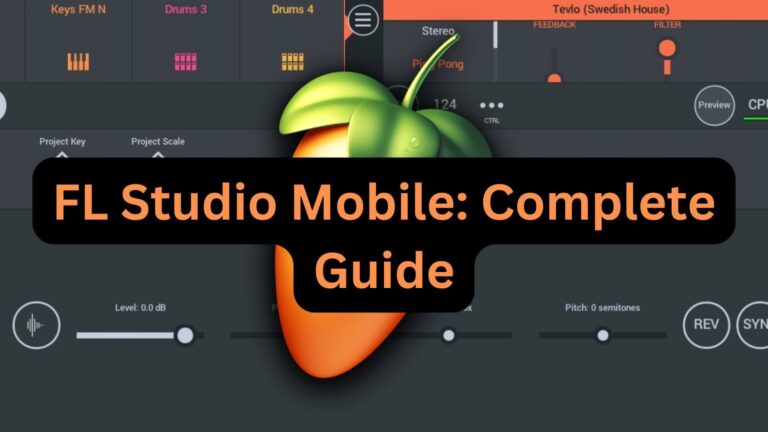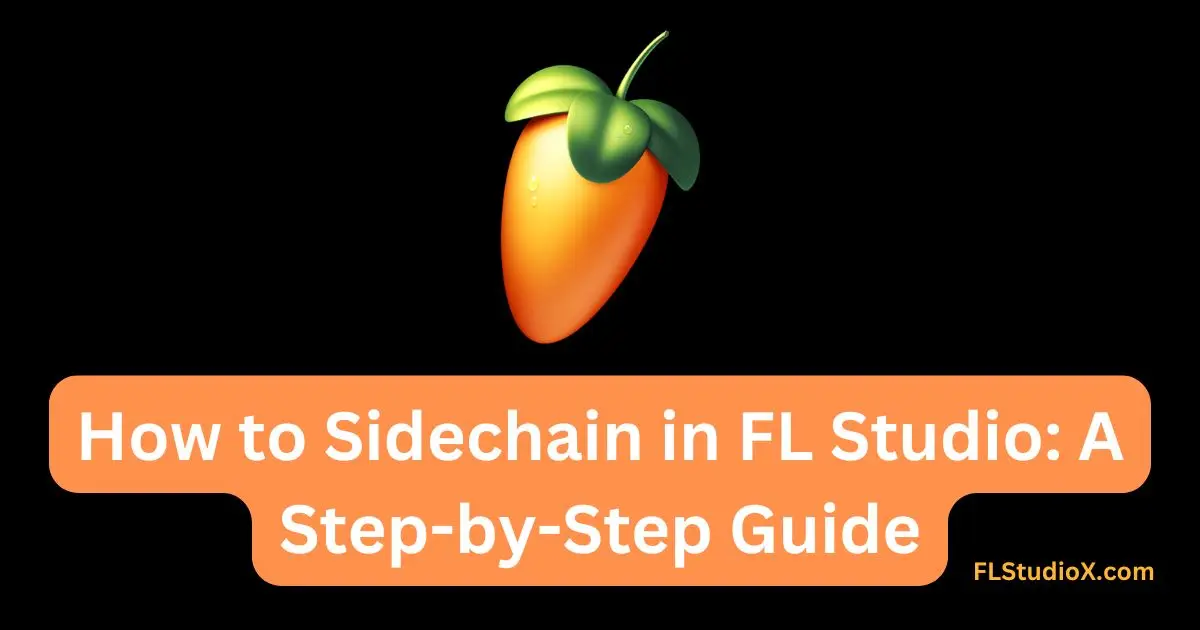
Sidechaining is a crucial technique in music production, particularly in genres like EDM, hip hop, and pop. It allows you to control how one sound interacts with another, ensuring that certain elements (like the bass or kick drum) can “cut through” a mix without clashing with others. This guide outlines the step-by-step process of setting up sidechaining in FL Studio.
What is Sidechaining?
Sidechaining is an audio technique in which the volume of one sound is controlled by the presence of another. Typically, it’s used to reduce the volume of one track (for instance, a bass line) whenever another track (such as a kick drum) is playing, creating that characteristic pulsing or “ducking” effect. It’s also used to manage dynamic balance in a mix, ensuring that no audio elements overpower others.
Why Use Sidechaining?
- Create Space in the Mix: Avoid frequency clashes by reducing overlapping frequencies between instruments.
- Improve Groove: Add rhythm and dynamics to your track, making it sound more polished and professional.
- Clarity and Focus: Ensure important sounds, such as vocals or drums, remain prominent.
Step-by-Step Instructions to Sidechain in FL Studio
Step 1: Load Your Instruments into the Mixer
- Open your project in FL Studio.
- Assign the sound you want to control (e.g., the bass line) to one mixer channel.
- Assign the source that will trigger the sidechain compression (e.g., the kick drum) to another mixer channel.
Step 2: Add a Sidechain Link
- Select the Source (Kick Drum):
- Go to the mixer and select the track containing the kick drum.
- Sidechain to Target (Bass Line):
- Right-click the triangle icon at the bottom of the target channel (bass line).
- Select “Sidechain to this track” from the dropdown menu. This creates the necessary routing for sidechaining.
Step 3: Add a Compressor to the Target Track
- Go to the target track (bass line) in the mixer.
- Open the effects slot and add the Fruity Limiter.
Step 4: Configure the Compressor for Sidechaining
- Open the Fruity Limiter plugin on the target track.
- Click the Compressor tab within Fruity Limiter.
- Locate the Sidechain Input selector (labelled as “Sidechain”).
- From the dropdown menu, choose the input source (kick drum) you routed earlier.
Step 5: Adjust Compressor Settings
- Threshold:
- Lower the threshold to determine at what volume level the sidechain compression will kick in. Start at around -20dB and adjust as needed.
- Ratio:
- Increase the ratio to control the intensity of the effect. A ratio of 4:1 is a common starting point.
- Release:
- Set the release time to control how quickly the volume returns to normal after the kick triggers the effect. Shorter release times create faster ducking; longer ones create a smoother pulse.
- Knee and Attack:
- Adjust these values for fine-tuning. A softer knee and fast attack generally provide better results in rhythmic sidechaining.
Step 6: Test and Refine
- Play your track and listen for the sidechaining effect.
- Fine-tune the compressor settings to achieve the desired balance between the kick and the bass.
Video Tutorial on Change Sidechain in FL Studio
Bonus Tip: Creative Uses of Sidechaining
While sidechaining is most commonly used for kick and bass interactions, it can also be applied creatively:
- Vocals and Pads:
- Duck a pad sound whenever vocals come in, ensuring the vocals remain clear and prominent.
- Hi-Hats and Drum Loops:
- Use sidechaining to create a rhythmic relationship between hi-hats and loops.
- Synth Leads and Chords:
- Sidechain a lead synth to a rhythmic element for a dynamic and engaging sound.
Troubleshooting Common Issues
- Weak Sidechain Effect:
- Increase the ratio or lower the threshold in the compressor settings to strengthen the effect.
- Uneven Ducking:
- Ensure the source sound has a consistent volume level.
- Unintended Sidechain Source:
- Double-check the routing to ensure the correct sound is triggering the sidechain.
Final Thoughts
Mastering sidechaining in FL Studio will not only improve the clarity of your mixes but also add depth and professionalism to your productions. By understanding how to manipulate sounds dynamically, you can develop unique grooves and textures that stand out.
If you’re ready to elevate your production skills, start experimenting with sidechaining today—a small adjustment can make a huge difference!
Learn More
For more on mixing techniques in FL Studio, check out Creative Mixing in FL Studio. This comprehensive guide dives into advanced methods to optimize your workflow and elevate your productions.
With these steps, you’re now ready to implement sidechaining in FL Studio. Go ahead and experiment to see how it transforms your tracks!