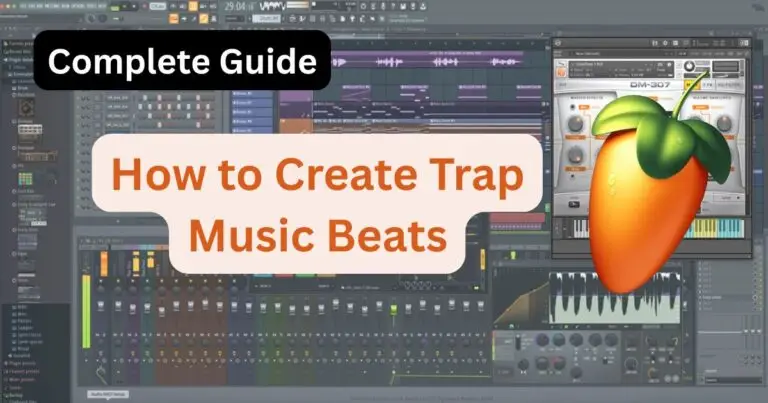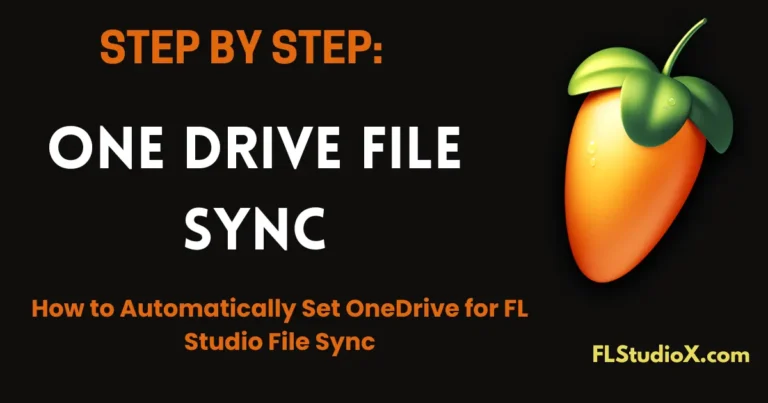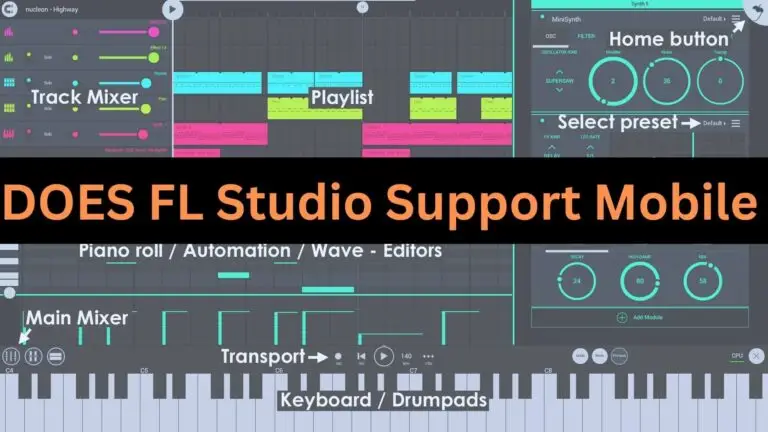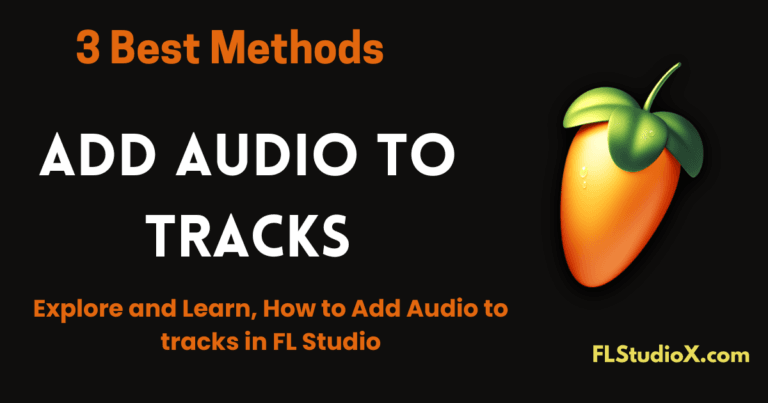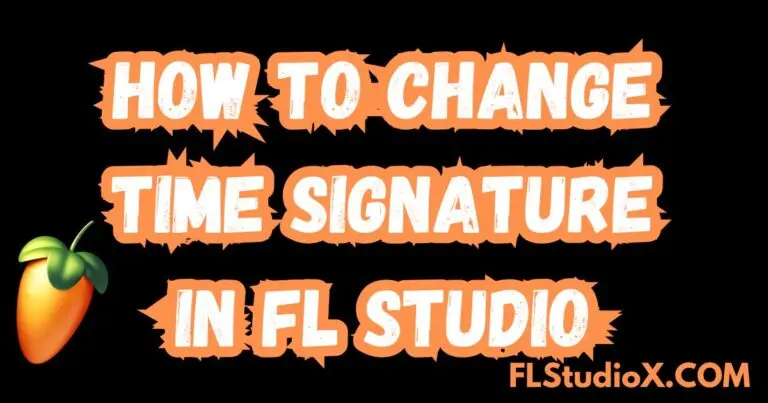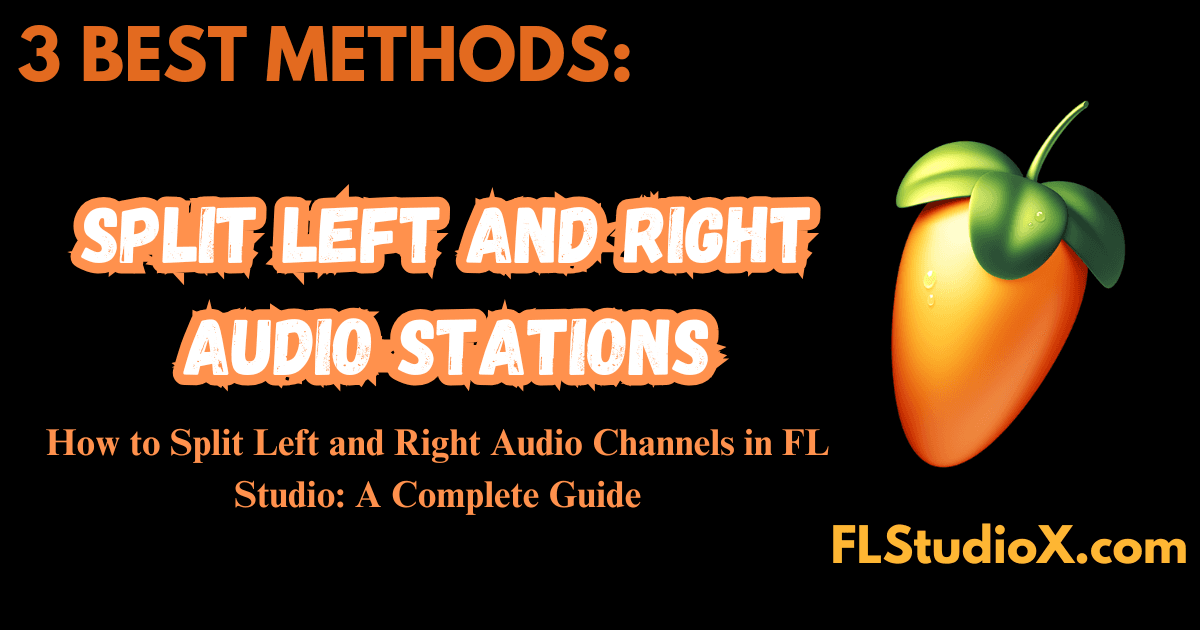
FL Studio is a powerful digital audio workstation (DAW) that offers various ways to manipulate stereo audio. One common requirement is splitting stereo audio into separate left and right channels. This guide will walk you through multiple methods to achieve this, along with practical applications and tips.
Why Split Stereo Channels?
Before diving into the methods, let’s understand why you might want to split stereo channels:
- Process left and right channels differently
- Extract specific elements from stereo samples
- Fix phase issues in stereo recordings
- Create unique stereo effects
- Isolate vocals or instruments that are panned to one side
- Clean up poorly mixed samples
Method 1: Using Fruity Stereo Shaper (Recommended for Beginners)
This is the simplest method to split stereo channels:
- Select your audio track in the mixer
- Add Fruity Stereo Shaper
- Click the arrow in the effects slot of your mixer channel
- Navigate to Effects > Tools > Fruity Stereo Shaper
- Configure the first instance
- Set the first knob to L (left channel)
- Route this to a new mixer track
- Add a second Stereo Shaper
- Set it to R (right channel)
- Route to another mixer track
Now you have separate control over each channel!
Method 2: Using Patcher (Advanced Method)
Patcher offers more flexibility and control:
- Add Patcher to your mixer track
- Inside Patcher:
- Create two separate signal paths
- Add Fruity Balance to each path
- Configure one for left channel (Pan 100% left)
- Configure the other for right channel (Pan 100% right)
- Route each path to different mixer tracks
Method 3: Using Wave Candy (For Visual Monitoring)
This method helps you visualize the separation:
- Add Wave Candy to your track
- Set mode to Oscilloscope
- Enable channel separation
- Monitor left and right channels separately
Tips and Best Practices
- Gain Staging
- Monitor levels after splitting
- Adjust gains to prevent clipping
- Consider using a limiter on output
- Organization
- Label your split channels clearly
- Color-code related tracks
- Use track groups for better management
- Common Issues to Watch For
- Phase cancellation
- Volume inconsistencies
- Stereo image changes
Creative Applications
- Sound Design
- Apply different effects to each channel
- Create width by processing sides differently
- Generate unique stereo movements
- Mixing
- Clean up muddy stereo samples
- Enhanced control over stereo elements
- Better precision in spatial mixing
- Repairing Audio
- Fix channel-specific issues
- Remove unwanted elements
- Balance uneven stereo recordings
Troubleshooting
If you encounter issues:
- No Sound After Splitting
- Check routing in mixer
- Verify plugin settings
- Ensure proper gain levels
- Phase Issues
- Monitor in mono
- Use phase alignment tools
- Check for timing differences
- CPU Performance
- Freeze tracks when possible
- Use efficient plugin chains
- Consider bouncing to audio
Conclusion
Splitting stereo channels in FL Studio opens up countless possibilities for sound design, mixing, and audio repair. Whether you’re a beginner using Stereo Shaper or an advanced user leveraging Patcher, these techniques will help you achieve better control over your stereo material.
Remember to always trust your ears and experiment with different approaches to find what works best for your specific needs. The ability to manipulate stereo channels separately is a powerful tool in your audio production arsenal.